Using Dropbox as a backup Git repository
Posted on November 30, 2014
When working on solo projects, both at HiQ and on my spare time, I tend to use Git for version control.
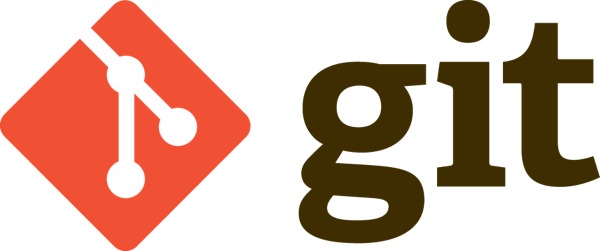
I always put the repository on Dropbox for easy backup. This is quite easy if you’ve worked with Git before, but probably not for a total newbie. This tutorial is for all you newbies :)
Here we go!
Step 1: Create a folder for your Git repositories in your Dropbox folder
First, create a new folder in your Dropbox folder. This one will hold all of your repositories. I’ve chosen to call mine GitRepos.
Step 2: Initialize a repository for your current project in a subfolder
Start Terminal in OS X and follow these two steps:
1. Go to your, already created, repositories folder in your Dropbox folder.
$ cd ~/Dropbox/GitRepos/
2. Create a subfolder and initialize the repository (second line is Terminal output).
$ git init --bare demo Initialized empty Git repository in /Users/Skogberg/Dropbox/GitRepos/demo/
Step 3: Initialize a repository in your project folder
I usually put my projects in the default Sites folder in OS X and set up my repository with these four steps:
1. Go to your projects folder.
$ cd ~/Sites/
2. Create a folder for the new project.
$ mkdir demo
3. Go to the folder you just created.
$ cd demo
4. Set up the repository.
$ git init Initialized empty Git repository in /Users/Skogberg/Sites/demo/.git/
Step 4: Set up a shortcut to the Dropbox repository
This will make step 5 much smoother.
$ git remote add demo ~/Dropbox/GitRepos/demo
Step 5: Add some files and make your first commit
Let’s say I’ve placed a JPG file named cheezburger.jpg in the project folder. Let’s commit it and push it to the repository on Dropbox with these steps:
1. Add all the new files to the index for the upcoming commit.
$ git add --all
2. Commits the changes with a message explaining the commit.
$ git commit -m "First commit." 1 file changed, 0 insertions(+), 0 deletions(-) create mode 100644 cheezburger.jpg
3. Push the changes to the Dropbox repository. Note the demo shortcut created in step 4.
$ git push demo master Counting objects: 3, done. Delta compression using up to 4 threads. Compressing objects: 100% (2/2), done. Writing objects: 100% (3/3), 29.17 KiB | 0 bytes/s, done. Total 3 (delta 0), reused 0 (delta 0) To /Users/Skogberg/Dropbox/GitRepos/demo * [new branch] master -> master
Note: Every other time, you must make a pull request before making a push.
$ git pull demo master From /Users/Skogberg/Dropbox/GitRepos/demo * branch master -> FETCH_HEAD Already up-to-date.
And you’re done! Nice, huh?
If you want to learn more about using Git, I’d highly recommend giving git – the simple guide – no deep shit a look. If you’ve got fifteen minutes, try the interactive online tutorial Try Git: Code School by Github.
If you run into any troubles with my tutorial, have a look at Using Dropbox as a Private GitHub by Jimmy Theis (@jetheis). He explains the same thing, but in greater detail and with solutions to common issues.
Anything I left out and should learn (probably a lot)? Let me know in the comments section below!
/Alex